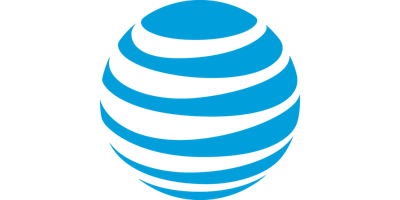AT&T and TI: Free IoT & IFTTT Coding Workshop
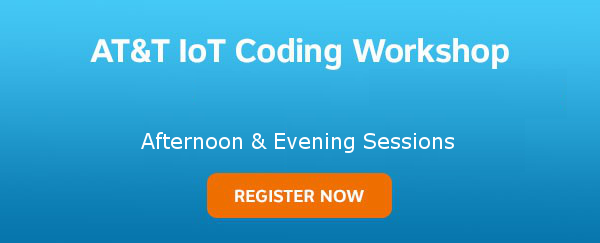
See why over 3,000 developers have attended AT&T DevLab Coding Workshops!
Interested in the Internet of Things (IoT)? Want to collect and retrieve data from Internet-connected sensors? Then join the AT&T Developer Program and Texas Instruments in a 3-hour, hands-on IoT and IFTTT (If This Then That) coding workshop in which our subject matter experts will show you how to work with Internet-enabled devices then provide help as you go through coding examples yourself.
We will hand out TI MSP432 LaunchPad and CC3100 SimpleLink Wi-Fi BoosterPack Internet-connected development boards – yours to keep – for the lab exercises. You'll learn how to connect these to a cloud-based, fully-managed data storage service for network connected machine-to-machine (M2M) devices. Then you'll use AT&T Flow Designer, which lets you rapidly build and deploy complex applications and environments - all from your favorite browser.
An extra perk? Attendees will be entered in drawings for a TI Educational BoosterPack MKII and Sharp® Memory LCD BoosterPack!
The events are free and we will be serving lunch or dinner. So bring your Windows or Mac laptop and join us for an afternoon or evening of learning, coding, socializing, and eating!
Schedule (both sessions have the same content)
|
Afternoon session: 12:00 p.m. - 1:00 p.m. |
Registration & lunch |
| 1:00 p.m. - 4:00 p.m. | AT&T IoT Coding Workshop |
|
Evening session: 5:00 p.m. - 6:00 p.m. |
Registration & dinner |
| 6:00 p.m. - 9:00 p.m. | AT&T IoT Coding Workshop |
Join the AT&T Seattle Coding Workshops & Hackathons meetup to stay up to date on future AT&T events.
Venue
Want to see the birthplace of Jimi Hendrix and Vladimir Lenin? Then come to the Seattle DevLab Coding Workshop!
Okay, so it might not be where Hendrix and Lenin were actually born but it is where their iconic Seattle statues were constructed. This funky site went from a copper and steel manufacturing plant to an artist space. Even as an events venue it still retains its industrial roots with its steel, wood, and concrete construction. Enjoy this hidden gem and learn about IoT.
So come on over and have a great time in Fremont!

Previous DevLabs



Technical Details for Lab Exercises (please set up ahead of time)
Note that though M2X, Flow Designer, and TI LaunchPads work with most operating systems, only Mac OS and Windows are supported during the DevLab.
Installing Postman and cURL for the Lab Exercises
The lab exercises use Postman and cURL so please install them before the event.
We will use cURL for the M2X API lab exercises but you can also use Postman (a free Chrome add-in) if you prefer. You can download Postman at http://www.getpostman.com and the Chrome browser at http://www.google.com/chrome.
For the lab exercises we will use cURL, a powerful command-line tool for making HTTP calls.
Pre-requisites: Windows 7 or later (cURL is already installed on Mac computers)
Downloading curl
Use the following steps to install curl:
- Open http://curl.haxx.se/dlwiz?type=bin in a browser.
- Select your operating system in the dropdown box: either Windows /Win32 or Win 64. Click Select!
- For Win 32, choose whether you will use curl in a Windows Command Prompt (Generic) or in a Cygwin terminal (cygwin). For Win 64, choose whether you will use curl in a Windows Command Prompt (Generic) or MinGW (MinGW64). Click Select!
- If required, choose your Windows operating system. Finish.
- Click Download for the version which has SSL enabled.
- Choose a version with support for SSL.
- Open the downloaded zip file. Extract the files to an easy-to-find place, such as C:\Program Files.
Testing curl
- Open up the Windows Command Prompt terminal. (From the Start menu, click Run, then type cmd.)
- Set the path to include the directory where you put curl.exe. For example, if you put it in C:\Program Files\curl, then you would type the following command:
set path=%path%;"c:\Program Files\curl"
- Type curl.
You should see the following message:
curl: try 'curl –help' or 'curl –message' for more information
This means that curl is installed and the path is correct.
- Type:
You should see JSON returned:
{
"api":"OK",
"triggers":"OK"
}
Setting Up the Energia IDE
The Energia IDE allows you to communicate with the TI device. Follow these steps to download it and set it up.
- Download Energia for your platform from here: http://energia.nu/download/
- Unzip and run Energia.
- From the Tools menu, choose Board and then Launchpad w/ msp432 EMT (48 MHz)
Location
Dates
to 21st June 2016 - 09:00 PM