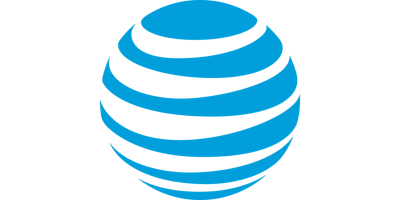AT&T IoT Coding Workshop (Chicago, evening, free) - partnering with GDI Chicago meetup
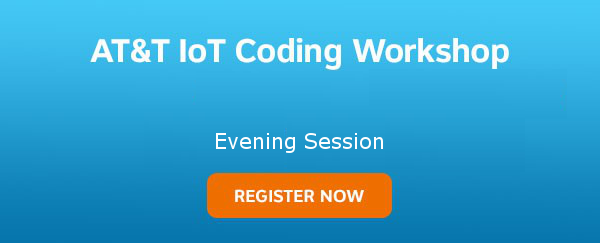
"I just got home from the AT&T workshop tonight and WOW! I am so glad I went." (Chicago attendee)
Can't make it in the evening? Then come to our afternoon IoT DevLab.
Interested in the Internet of Things (IoT)? Want to collect and retrieve data from Internet-connected sensors? Then join the AT&T Developer Program, in partnership with the Girl Develop It Chicago meetup, as we bring the highly successful, free AT&T IoT Coding Workshops to Chicago. You'll see why over 1,200 developers across the country have already attended our IoT DevLabs!
This is not an AT&T marketing pitch, but rather a 3-hour, hands-on coding workshop in which AT&T and Texas Instruments subject matter experts show you how to work with Internet-enabled devices then provide help as you go through coding examples yourself.
We will give all attendees a TI MSP432 LaunchPad and a CC3100 SimpleLink Wi-Fi BoosterPack Internet-connected development board - yours to keep - for our lab exercises. (Learn more about IoT rapid prototyping at ti.com/launchpad.) You'll learn how to connect these to a cloud-based, fully-managed data storage service for network connected machine-to-machine (M2M) devices. Then you'll use AT&T Flow Designer, which lets you rapidly build and deploy complex applications and environments - all from your favorite browser.
An extra perk? Attendees will be entered in drawings for a TI Educational BoosterPack MKII and a CC2650 SensorTag Bluetooth kit!
So bring your laptop and join us for an evening of learning, coding, socializing, and eating!
The event is free and we will be serving dinner. We look forward to seeing you!
"I walked out of there feeling like an API rockstar."
Does an earlier workshop better suit your needs? Then come to our afternoon IoT DevLab Coding Workshop that goes from 12:00 p.m. to 4:00 p.m. -- same content, just a different time! You can register for it here.
Schedule
| 5:00 p.m. - 6:00 p.m. | Registration & dinner |
| 6:00 p.m. - 9:00 p.m. | AT&T IoT Coding Workshop |
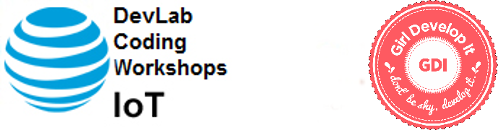
Partnering with the Girl Develop It Chicago meetup.
Join the AT&T Chicago Coding Workshops & Hackathons meetup to stay up to date on future AT&T events.
Venue
When it opened in 1930 the Merchandise Mart was the largest building in the world, with 4 million square feet of floor space. Join us on the 12th floor of this historic building, in the beautiful space of 1871, “Chicago’s Entrepreneurial Hub for Digital Startups.”
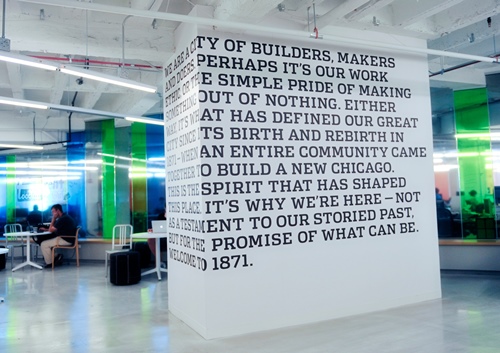
Photos from last year's Chicago WebRTC DevLab

Professor Carol Davids, Director, IIT Real-Time Communications Lab, Chicago WebRTC DevLab 2015

Chicago WebRTC DevLab 2015

Chicago WebRTC DevLab 2015
All attendees are expected to abide by the Girl Develop It Code of Conduct.
Technical Details for Lab Exercises (please set up ahead of time)
Note that only Mac and Windows OS are supported.
Installing Postman and cURL for the Lab Exercises
The lab exercises use Postman and cURL so please install them before the event.
We will use cURL for the M2X API lab exercises but you can also use Postman (a free Chrome add-in) if you prefer. You can download Postman at http://www.getpostman.com and the Chrome browser at http://www.google.com/chrome.
For the lab exercises we will use cURL, a powerful command-line tool for making HTTP calls.
Pre-requisites: Windows 7 or later (cURL is already installed on Mac computers)
Downloading curl
Use the following steps to install curl:
- Open http://curl.haxx.se/dlwiz?type=bin in a browser.
- Select your operating system in the dropdown box: either Windows /Win32 or Win 64. Click Select!
- For Win 32, choose whether you will use curl in a Windows Command Prompt (Generic) or in a Cygwin terminal (cygwin). For Win 64, choose whether you will use curl in a Windows Command Prompt (Generic) or MinGW (MinGW64). Click Select!
- If required, choose your Windows operating system. Finish.
- Click Download for the version which has SSL enabled.
- Choose a version with support for SSL.
- Open the downloaded zip file. Extract the files to an easy-to-find place, such as C:\Program Files.
Testing curl
- Open up the Windows Command Prompt terminal. (From the Start menu, click Run, then type cmd.)
- Set the path to include the directory where you put curl.exe. For example, if you put it in C:\Program Files\curl, then you would type the following command:
set path=%path%;"c:\Program Files\curl"
- Type curl.
You should see the following message:
curl: try 'curl –help' or 'curl –message' for more information
This means that curl is installed and the path is correct.
- Type:
You should see JSON returned:
{
"api":"OK",
"triggers":"OK"
}
Setting Up the Energia IDE
The Energia IDE allows you to communicate with the TI device. Follow these steps to download it and set it up.
- Download Energia for your platform from here: http://energia.nu/download/
- Unzip and run Energia.
- From the Tools menu, choose Board and then Launchpad w/ msp432 EMT (48 MHz)
Location
Dates
to 29th March 2016 - 09:00 PM